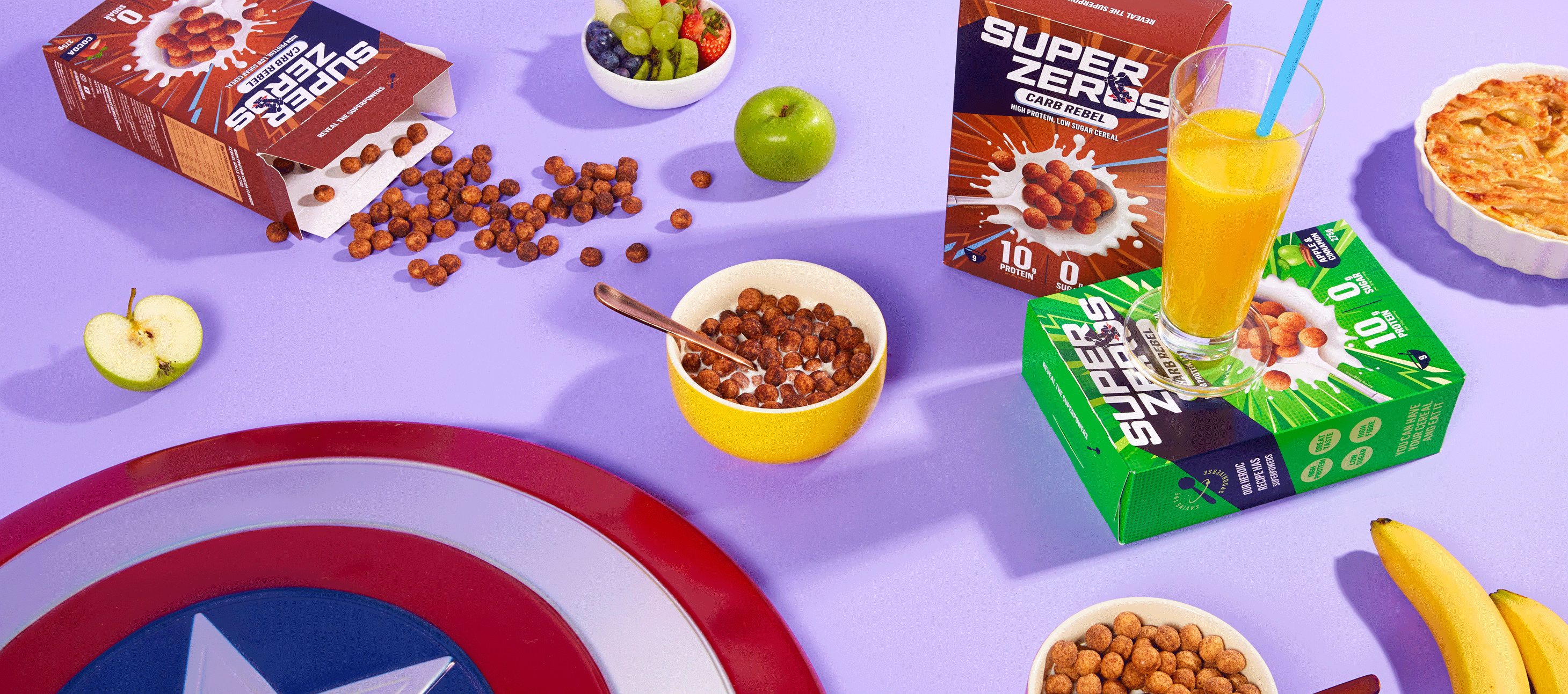Since the launch of 2.0 in 2021 and with various additional options over the last few months, Shopify have made metafields a key part of any growing Shopify store, but what are they and how can you use them?
What are Metafields?
Metafields enable you to customise the functionality and appearance of your Shopify store by letting you save specialised information that isn't usually captured in the Shopify admin, such as:
- part numbers
- color swatches
- launch dates
- related products
- blog post summaries
- files for download
- lists of ingredients
Typically the product page (and other parts of the Shopify admin) were restricted to entering content into fields that already existed, unlike other platforms, you couldn't add additional attributes to product pages or associated products to blog posts without using an app (and a developer). That's all changed with native metafields which give the merchant lots of additional tools at their disposal to further customise their store and the shopping experience for customers.
You can add Metafields to your products, collections, blogs, customers, orders, and other parts of your store, either directly from your Shopify admin (or by using an app from the Shopify App Store).

Examples of metafields on a product page
For the purpose of this article, we're focusing on the native metafields in Shopify as everything is built in and ready to utilise within various 2.0 themes (or with some clever coding).
Head to Settings > Metafields to get started.
Its all in the definition
Think of a definition as a rule. Metafield definitions act as templates that specify what part of your store a metafield applies to and what values the metafield can have.
Adding metafield definitions ensures that the same validation rules apply to every value that you enter for a specific metafield.
You have a choice of either:
- Standard definitions - wherever possible, always opt for standard definitions as they are automatically configured for you and are designed to be universally compatible across Shopify. Because standard metafield definitions follow standards that are used across all Shopify stores, they're supported by apps, themes, and other parts of your store.
- Custom definitions - you may choose this if there is no standard definition for the specialised information that you want to add. Or, you want to migrate existing metafields to a definition.
You add metafield definitions on the Metafields page of your Shopify admin. You can add additional types of metafields in the following ways:
- using an app from the Shopify App Store
- editing your theme code
Did you know - you can have up to 100 metafield definitions per area of the site, plus you can pin up to 20 to easily show within a product page or blog posts too (the rest are still available, they just need an extra click to reveal)!
Ideas on how to use Metafields
But what are these metafields for and how can you use them?
We see the main advantage of metafields on product pages. Previously any key features a product had all had to be included within the main description and could only be highlighted with basic bold or italic type styling. Now you can create metafields to store additional product information and then display this anywhere on a product page (or even on a collection). Think displaying product materials or features, benefits, weights, sizes, specific delivery information, sell by dates - you name it, you can add this into a metafield.

Metafields use on a collection filter and pricing reference
You can also store paragraphs of text in metafields and then display these on the product pages in accordions or tabs simply by connecting them in a compatible theme. Gone are the days of using apps to create accordions or templates to display content in different areas on different products, metafields let you do that all dynamically so the information will change depending on the product page you're on.
What else can you do with them?
- Related products - use them to associate specific related products for upsell purposes
- Filters - set them up and then pull them into the new Shopify filter so customers can sort products by key information
- Images/ awards/badges - showcase and trust logos, awards or other badges that are unique to different products
- Collections - with a clever bit of coding you can pull this information into collections too so the information shows directly on the product listing here
- Size charts - display specific size charts for certain products by referencing pages or images
- and more - with advanced use you can use metafields to change the background colour on a product page or associate other products with colour swatches - the ideas are endless

Show related colour swatches or accordions

Advanced use with coloured backgrounds and custom icons
And they're not restricted to products either. Collect additional information on your customers by adding metafields to customer records and pull this information in with custom account registration forms. Display products that customers can buy from within a blog post or highlight different parts of a post outside the main cipy area. Or why not add details to orders to pass onto your customer service team? Theideas are endless.
Setting up Metafields
Setting up new Metafields involves the following tasks:
- Adding Metafield definitions to add fields for your specialised information to pages in your Shopify admin
- Adding Metafield values to parts of your store, such as products or variants
- Optional: Connecting Metafields to your theme to display specialised information on your online store
Once you've set up the metafields you want, you'll then be able to activate it with a 2.0 compatible theme and theme editor. Each theme is different, so refer to your theme documentation, but it should be as simple as adding a block or section, looking for the dynamic content icon and connecting up to your new metafield.
Over to you
So have fun in adding additional information to your store and really customise the shopping or admin experience. And if think you'd like to make the most of metafields in your store but you're don't know where to start, then get in touch and let one of the team guide you.